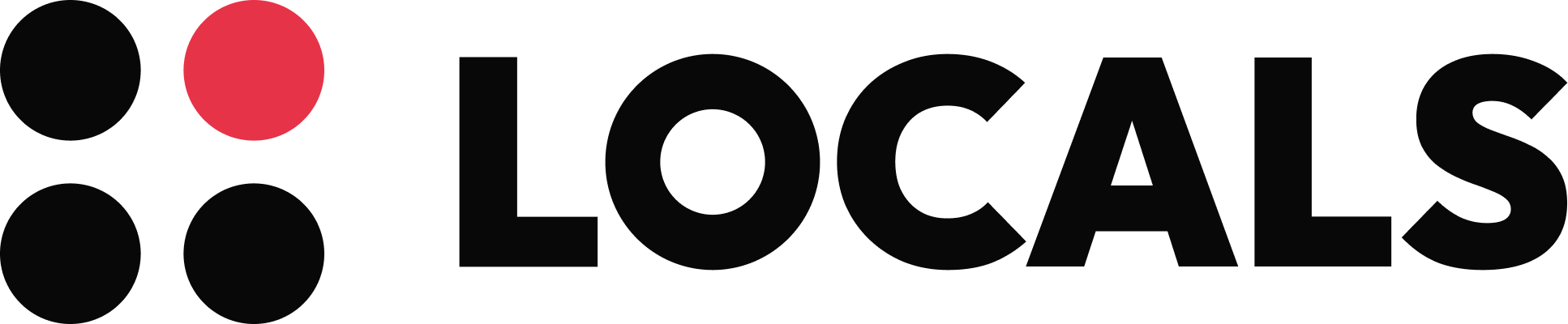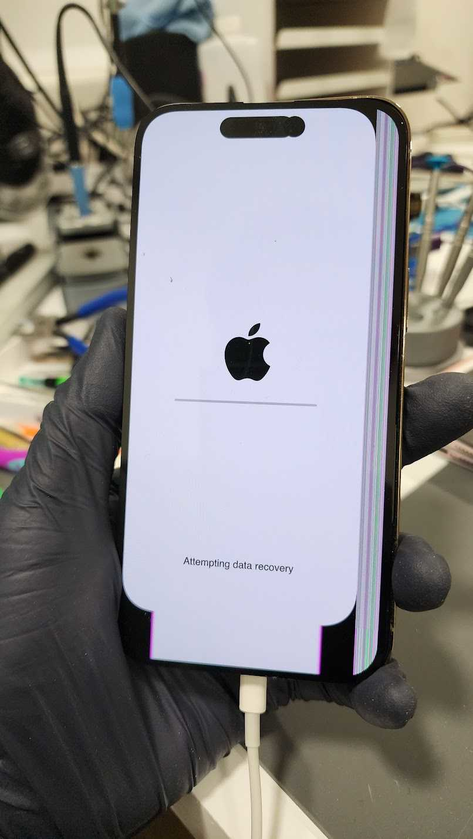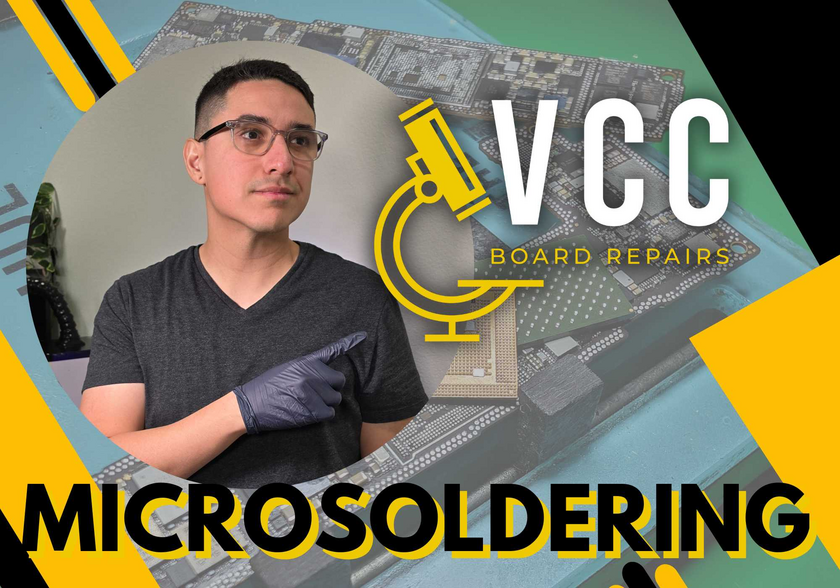I had an iPhone 14 Pro come in for Data Recovery. It was smashed really bad.
After isolating everything, I found the phone had no shorts and boot sequence looked normal. Unfortunately, I didn't have any iPhone 14 Pro screens in stock to test with.
But I did have an iPhone 14PM screen that I bought on launch day to do the teardown video for my YouTube channel.
I had seen someone else say the 13 Pro and Pro Max were cross compatible, at least for data purposes. So I gave it a try & sure enough, it works!
Sure, the image is distorted and the touch is does not line up with the image, but at least it allowed me to get data off this phone.
Another thing i learned from this case: iPhone 14 Pro (and Pro Max presumably) will require the bottom board connected, otherwise it restarts every 3 min.
I have done extensive testing to see what parts are required to prevent 3 min restarts on my known good 14PM. I found the Prox Flex, Power Button Flex and Charging Port Flex, ALL are required to be plugged in to prevent restarts.
Although I never tested with just top board only.
Until yesterday. I found I couldn't get data off this phone because it was restarting with known good parts.
Not until I connected the bottom board, did it not restart & I was able to get the data.
I wrote the panic log codes on the Repair Wiki, so you guys can take note of them: https://repair.wiki/w/How_To_Fix_an_iPhone_14_Pro_That_Randomly_Restarts
So I hope you guys found this helpful! If you read to the end, make sure to hit that like button!
If you have a Seek Thermal Cam, you're missing out if you don't have a VCC Seek Stand: https://www.vccboardrepairs.com/buy-seek-stand
Injured Gadgets just got these back in stock, so get them while you can!
It can take us a while to build these out sometimes, so they're sometimes out of stock for a while, but we're working towards always having inventory ready to build more as they sell out.
This stand makes using a thermal cam so easy. So much better than any other thermal solution on the market.
It allows you to get real close up (using my Macro Lens), and easily find where the short is coming from.
Plus it's hard free, so you can have your hands free to try to boot the device from DCPS, while having an image that is in focus & not moving around.
You can even record a video through the app, while you inject voltage into the short, so you can go back & see exactly which component was it that was heating up.
Save yourself lots of time by getting a Seek Cam, Stand & Macro Lens! ...
Anyone who is doing game console repairs, knows how many screws you need to remove to access the motherboard.
Especially the PS5, with the 5,000 screws or so.
If you don't already have an electric screwdriver, GET ONE ASAP.
🌟 Cordless Screwdriver with T9 Bit: https://amzn.to/3E5duCj
🌟Extended T9 Bit: https://amzn.to/3c4YJac
It's rechargeable through micro USB and allows you to easily swap the tips out. You can also fold it to be straight or L shape.
Let me know below if you are already using an electric screwdriver 👇👇
Got 2 new workbenches built out at my shop!
One is a larger & more robust shipping bench, where we do all the packing/shipping. So all the boxes, packing material like bubble wrap & packing paper, etc will be on there.
Then there's the actual workbench where I plan on hiring another associate to help us with handling all the shipping tasks & device intakes.
Was this a good investment??

My apologies... but it's been over 8 months since I posted a full length YouTube video.
Mainly because it's been super busy at the shop. Maybe it's the warmer weather that caused the demand for data recovery to go up.
But also, we had the pregnancy & then a baby to deal with
This video was recorded back in March but never got around to editing it either
So after back to back to back "no-fix" jobs, I figured I take a break from that stress & try to finish editing the video I started months ago.
So it's finally complete & available to watch (link in the comments)
It's a great video for people who want to learn how to diagnose board level faults, like a blown filter
And how to use your multimeter to find it.
Enjoy!
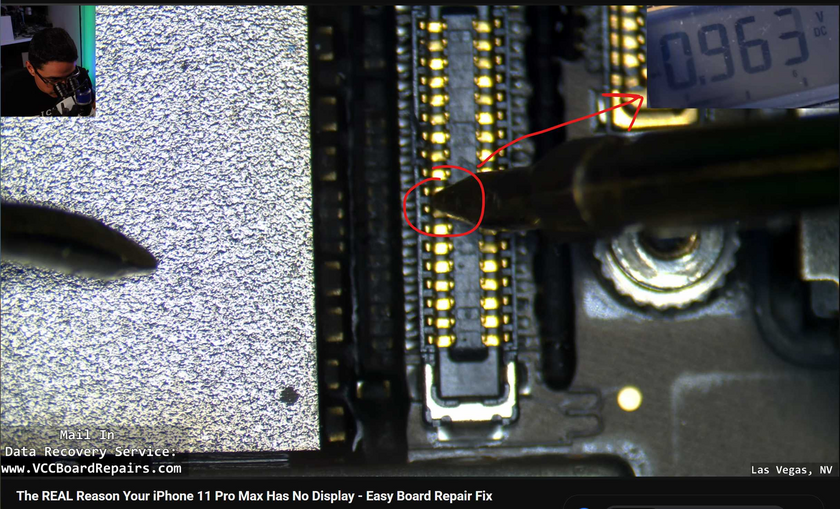
Basically, all USB flash drive will have USB 2.0 pins. That's just 4 lines that you need for USB communication.
If it's a USB 3.0 drive, it will have those 4 pins + the extra 3.0 data pins
Get any USB A cable & splice it to find the 4 wires, Black, Red, Green, White. Then proceed with the next steps:
Find the 5V power rail, which typically is a thick trace or there's a duplicate pin. I found that by probing around & found the 2 pins that had continuity to each other
Ground is just any anchor
Then the tricky part was the 2 data lines, green & white
If you loose closely at the design, you'll find there's three pairs of 2 pads, which run together to resistors
Solder the green & white to those 2 pads & connect to PC.
If not detected at all, then you're on a USB 3.0 lines, so it's not that pair
If it's detected, but Device Manager gives an error, then you found it! But Green & white are reversed. So swap them & that should solve it
I've attached a diagram of how I wired them
Then...