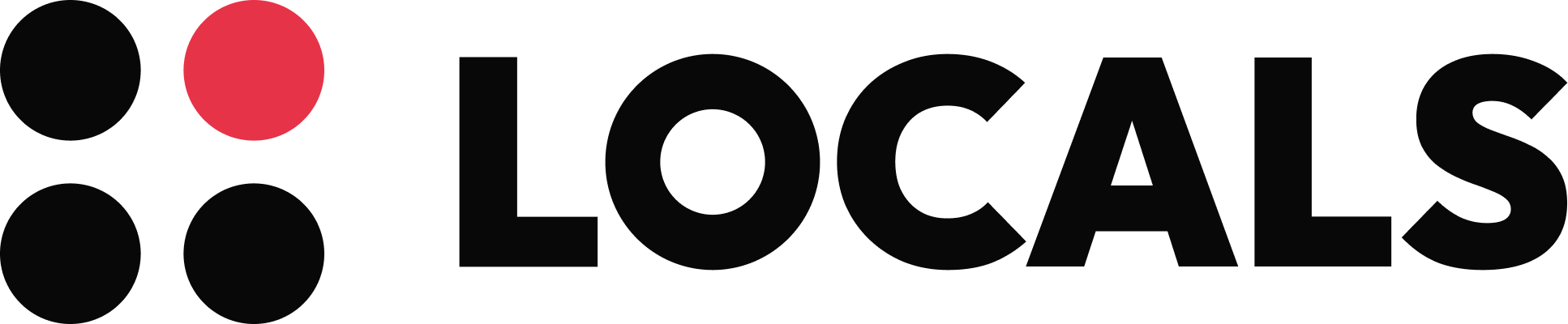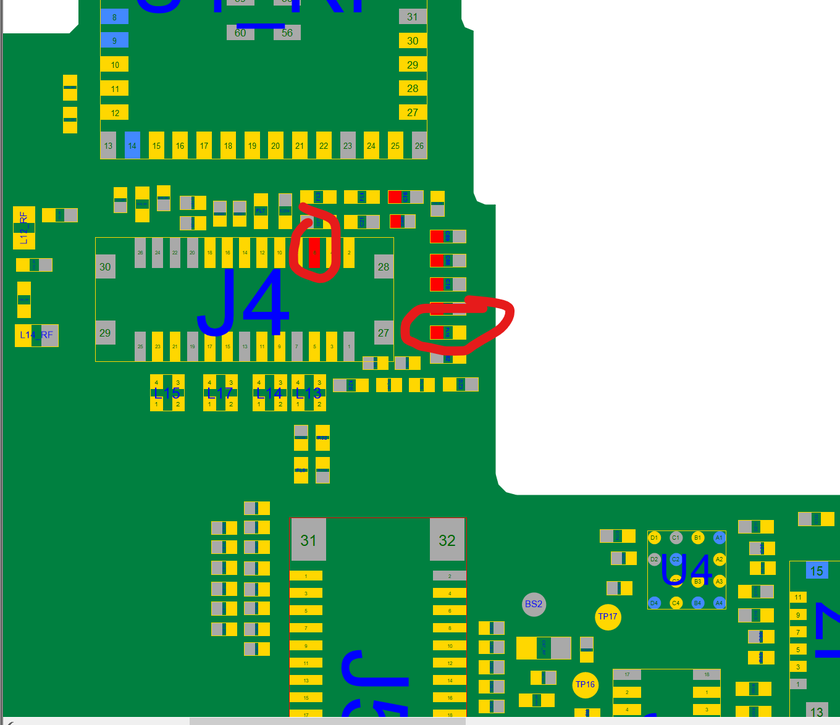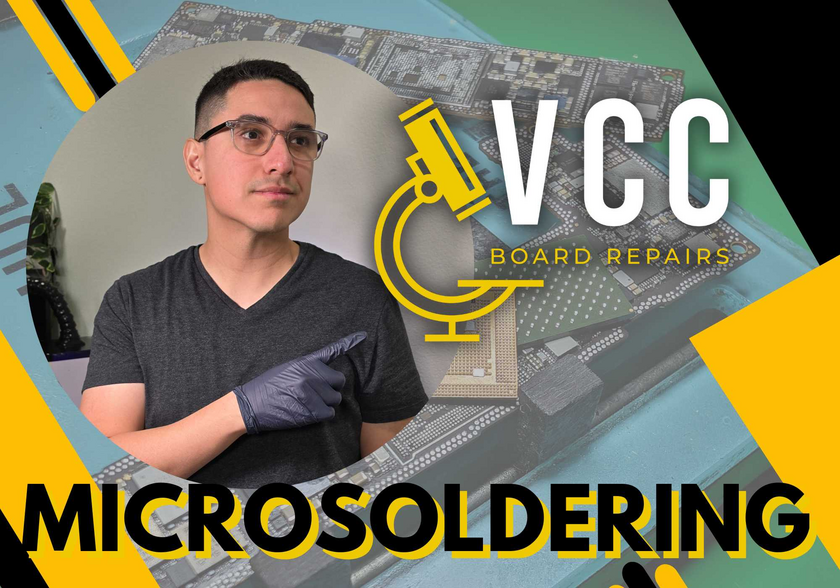This iPhone 4S came in for Data Recovery due to Water Damage. It also had previous repair attempt.
Visual inspection found corrosion in multiple places, but nothing a little toothbrush & iso couldn't solve.
Then I checked it with my DCPS, which was not showing any shorts & appeared to be booting, but had no image.
I found there was a corroded pin on one of the screen FPCs, as well as a missing filter near the connector, which I fixed. (see pic 1)
Now I have image, but the device is bootlooping when testing with known good parts.
I checked the corroded areas again for any possible clues but no luck.
So I went ahead & flashed an update and it failed!
I got error 29 at 60% on 3u tools with iTunes Flash option (see pic 2 & 3)
I did some googling & saw some posts saying it's the battery. I tried another battery to be sure but same results.
I then tried easy flash on 3u tools and saw it made it past 60% but failed at 80%. But this time, I got a clue! It said it failed at "Updating GasGauge" which is a sensor that reads battery data. (see pic 4)
And if you know anything about iPhones & battery data, there's usually a filter at the battery connector that causes battery issues. And sure enough, there was one missing. (see pic 5 & 6).
I fixed it by running a jumper to reconnect the GasGauge data line (see pic 7) and I was able to flash the update successfully!
Which then allowed me to get the customer's data!
I started board repairs during the iPhone 6 to 7P days, so a lot of iPhone 4S stuff is so foreign to me.
But using the same principles that apply to almost every device, I was able to be successful in this case!
I hope you enjoy this read & learn something from it!
If you have a Seek Thermal Cam, you're missing out if you don't have a VCC Seek Stand: https://www.vccboardrepairs.com/buy-seek-stand
Injured Gadgets just got these back in stock, so get them while you can!
It can take us a while to build these out sometimes, so they're sometimes out of stock for a while, but we're working towards always having inventory ready to build more as they sell out.
This stand makes using a thermal cam so easy. So much better than any other thermal solution on the market.
It allows you to get real close up (using my Macro Lens), and easily find where the short is coming from.
Plus it's hard free, so you can have your hands free to try to boot the device from DCPS, while having an image that is in focus & not moving around.
You can even record a video through the app, while you inject voltage into the short, so you can go back & see exactly which component was it that was heating up.
Save yourself lots of time by getting a Seek Cam, Stand & Macro Lens! ...
Anyone who is doing game console repairs, knows how many screws you need to remove to access the motherboard.
Especially the PS5, with the 5,000 screws or so.
If you don't already have an electric screwdriver, GET ONE ASAP.
🌟 Cordless Screwdriver with T9 Bit: https://amzn.to/3E5duCj
🌟Extended T9 Bit: https://amzn.to/3c4YJac
It's rechargeable through micro USB and allows you to easily swap the tips out. You can also fold it to be straight or L shape.
Let me know below if you are already using an electric screwdriver 👇👇
Got 2 new workbenches built out at my shop!
One is a larger & more robust shipping bench, where we do all the packing/shipping. So all the boxes, packing material like bubble wrap & packing paper, etc will be on there.
Then there's the actual workbench where I plan on hiring another associate to help us with handling all the shipping tasks & device intakes.
Was this a good investment??

My apologies... but it's been over 8 months since I posted a full length YouTube video.
Mainly because it's been super busy at the shop. Maybe it's the warmer weather that caused the demand for data recovery to go up.
But also, we had the pregnancy & then a baby to deal with
This video was recorded back in March but never got around to editing it either
So after back to back to back "no-fix" jobs, I figured I take a break from that stress & try to finish editing the video I started months ago.
So it's finally complete & available to watch (link in the comments)
It's a great video for people who want to learn how to diagnose board level faults, like a blown filter
And how to use your multimeter to find it.
Enjoy!
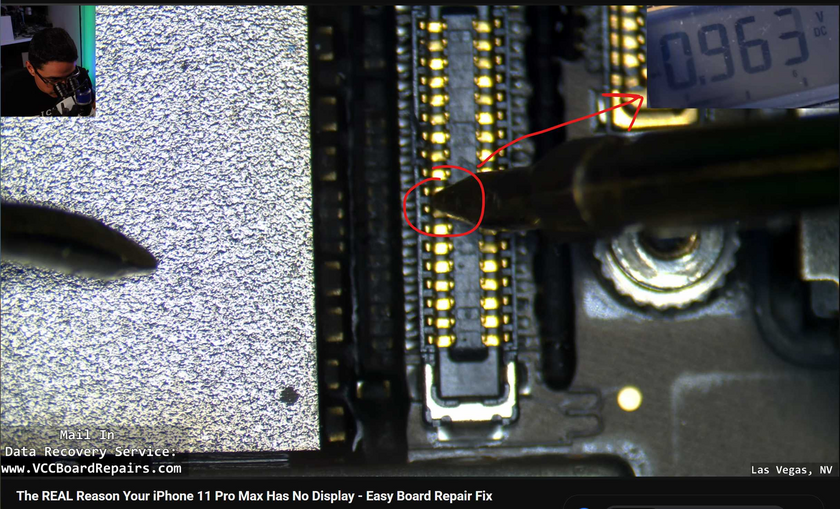
Basically, all USB flash drive will have USB 2.0 pins. That's just 4 lines that you need for USB communication.
If it's a USB 3.0 drive, it will have those 4 pins + the extra 3.0 data pins
Get any USB A cable & splice it to find the 4 wires, Black, Red, Green, White. Then proceed with the next steps:
Find the 5V power rail, which typically is a thick trace or there's a duplicate pin. I found that by probing around & found the 2 pins that had continuity to each other
Ground is just any anchor
Then the tricky part was the 2 data lines, green & white
If you loose closely at the design, you'll find there's three pairs of 2 pads, which run together to resistors
Solder the green & white to those 2 pads & connect to PC.
If not detected at all, then you're on a USB 3.0 lines, so it's not that pair
If it's detected, but Device Manager gives an error, then you found it! But Green & white are reversed. So swap them & that should solve it
I've attached a diagram of how I wired them
Then...